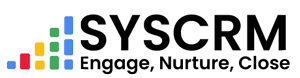Step 1 : Accessing Lead Notes
1. Navigate to Lead Notes: Click on “Lead Notes” under Leads in the left sidebar of the Admin Dashboard.
– It allows you to view and manage notes that relate with your leads.
Step 2 : Creating a Lead Note
1. Add New Lead Note :
– Click on “Add” button within the Lead Notes section to create a new note.
– A form will appear where details for lead note can be entered by you.
2. Enter Lead Note Details :
– Note Content: Write what contains information about this lead or any other detail?
– Assign to Lead: Select lead that this note is meant for if it applies. This may involve selecting from dropdown menu or entering its name.
3. Save Lead Note :
– After providing necessary data, click “Save” or “Submit” in order to save lead note in a system.
By following these steps, one can effectively manage lead notes in SysCRM, hence keeping records of important interactions as well as information related to ones leads thereby helping them track the progress of their leads, make sure that their team has access to relevant details while handling client relationships and sales processes. Change these steps based on how your business operates and what works best for you so far as workflow is concerned.