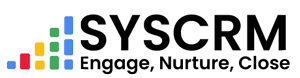Step 1: Download Import Demo CSV File
1. Navigate to Customers
By clicking on Customers option from left side bar
2. Download Import Demo CSV
– Find and press “Download Import Demo” button.
* This will save a demo CSV file on your computer; which you can use as an import guide to structure your customer data.
Step 2: Upload CSV File to Import Customers
1. Navigate to Customer Import
Return back to Customers page.
2. Initiate Import
Look for the “Import” or “Upload” buttons related to customers.
3. Upload CSV File
Click on “Upload” or “Import” buttons.
Select the CSV file from your computer which is matched with customer data in accordance with demo file.
4. Submit Import
After uploading the CSV, system will automatically process the file.
It imports into customer database of all clients listed in that csv file.
Important Notes
– Ensure that the format of your csv files matches the sample template for importing customers provided.
– Ensure all necessary columns are mapped correctly in the csv or auto-mapped by system.
– Review imported customers for accuracy and completeness after completion of import process.
—
This manual can be considered as a step-by-step guide to help you do this using a CSV file. Change instructions to match how your particular systems interface and works as well as its import functionalities.