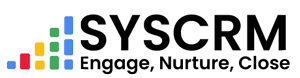Step 1 : Download Demo CSV File
1. Move To Lead Page
– Go straight through “Lead” menu located at left side bar until you reach “Lead” page.
2. Download Demo CSV
– Once you have reached the Lead page, find a “Demo Import” button.
– Press it and download demo csv file which acts as a template for filling in data about leads.
Step 2: Importing Leads
1. Importing now
– Visit back again on Lead Page once data has been entered on CSV file.
2. Choose Source and Status of Leads
– Select appropriate source and status categories before they are imported since this helps remain organized while managing them effectively.
3. Upload CSV File
– Go back to “Lead” page and click “Import” link.
– Browse your computer for a correctly formatted csv file containing company’s open leads information;
4. Submit Importation Request (Button)
– It is important to first go over import settings tab before proceeding with mappings tab.
After finishing review, click ‘Submit’ button in order to initiate import.
The process enables you to import leads efficiently into your system using a CSV file. Ensure the CSV file format matches the demo template provided and that all required fields are accurately filled to streamline the import process. Change the instructions according to your specific system’s interface and functionalities.