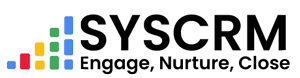1. Add Estimate
1. Go to Estimates : In the admin dashboard sidebar, click “Estimates”.
2. Click on Add Estimate : In the Estimate section, click the “Add Estimate ” button.
3. Fill in the Required Fields : Fill out a form that will appear with:
• Customer : Choose who you are doing this for from a drop down list. This field cannot be blank.
• Estimate Date : Enter when it was created using date picker. You must fill in this field.
• Expiry Date : Input when it is set to expire via date picker. You must fill in this field.
• Estimate Number : Enter something like estimate number 1 or any other unique number of your choice. You must fill in this field.
• Property / Project : Select the property or project which relates to this estimate. You must fill in this field.
• Total Amount : Enter total estimated amount for all items here , so that it can easily be used by people who have never seen any previous purchase orders made by anyone else within your organization . You need to fill in this box with values only if you want them considered as part of official calculations! .
• Status : What stage is it at? (e.g., Sent, Accepted, Rejected, InProgress) It’s compulsory for you to input something here before submission!.
• Assign User : (Optional) Assign a user responsible for managing an estimate if needed .
• Notes : (Optional) Do not forget to include other related notes about the estimate if there are any additional details that can be provided along side those already mentioned above .
4. Save the Estimate : Once all fields are filled in, click the “Submit” button to set the Estimate into system database.
5. You can also send your estimate via email : To send estimate to customer through Email press send button at index page.