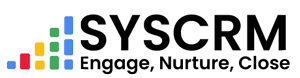1. Add Campaign
1. Navigate to Campaigns Page
Firstly Add Campaign Type And Campaign Target
1. Add Types for Campaign
Follow these steps in order to add a new type for campaign :
– Go To >Campaign Types
– Then click on New Campaign Type.
– This Form Should Be Filled:
♦ Name – Title of your campaign type (compulsory).
♦ Description – Purpose or details of campaign type (compulsory).
– Save the Campaign Type: Click “Save” button after filling all fields to keep data within system forever.
2. Addition of target campaigns.
To add a new campaign target, follow the steps below:
1. Go to Campaign Target Section : In the admin dashboard’s side bar click on campaign menu and then “Campaign Targets”.
2. Click Add Campaign Target : In the campaign target section, click on “Add Campaign Target” button.
3. Complete Required Fields : Fill in the form that appears with the following information:
• Name : Enter name or title of the Campaign Target. This field is mandatory.
• Target Audience : Specify whom this campaign targets which demographic group or individuals. This field is mandatory.
• Description : Give a short description about the aims and objectives of this campaign target. This field is mandatory.
• Location : Choose Location from dropdown list. This field is mandatory.
4. Save Campaign Target : Click on ‘Submit’ button when all fields are filled in to add the Campaign Target into system.
5. Add a New Campaign : Click on Add Campaign under campaign section
6. Complete Required Fields : Fill in these forms:
• Name Button should be entered as name for your new advertisement purpose.
This box must not be left empty at any time because it may result in non submission of form.
• Campaign Type Can be chosen from an Email, Social Media, Ad Campaign etc drop down.
The box must not be blank otherwise no submission will occur here too.
• Status Can be either Planned or Ongoing or Completed.
The box cannot also show null values if you really want to submit your work for approval since it is required by neo4j database engine design principles
• Budget You have 30 characters max
You can use only thirty characters to fill budget box
• Start Date Pick date using calendar/datepicker functionality
Pick start date by clicking date picker calendar icons
End Date Select end day & month & year
Click calendar icon beside end date to select end date
Campaign Target Enter value for targeted number of leads or sales increase
Enter the campaign target either as a number of leads or sales increase
Assign User Is responsible to manage this campaign
Who will manage this advertising purpose?
Description You can use HTML here
Write full description about your advertisement strategy.
Expected Revenue Enter total expected revenue from the advertisement.
This field must not be left blank as it is needed for illustration purposes.
Actually Revenue This could change in future
And what if you need to update that column in the future?
7. Save Campaign : Fill all required fields, then click submit button at the end to add it into system.