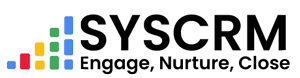1. Add Document
1. Go to Documents –> Click on “Documents” from left menu on admin dashboard side bar..
To add Meeting firstly you need to add Document Type.
Add Document Type-
To add a new Document Type follow these three steps given below :
1. Go to the Document Type : In the admin dashboard sidebar, click “Document”, then click “Document type”.
Click on Add Document Type : On the Document Type section, select the “Add Document Type” button.
Fill in the Required Fields : Once you open a form, please fill out these fields:
• Name : Enter name or title of document type. This field is mandatory.
• Description : Give brief explanation about purpose or details of this type of document.
Save the Document Type : When all fields are filled up click on submit button to add the Document Type in the system.
Click on Add Document : Go to the Documents section and click on “Add Document”.
Fill in the Required Fields : A form will appear. Fill in the following fields:
• Name : Write a descriptive name for your document. This field is required.
• Document Type : Select from any kind of documents (e.g., Report, Invoice, Contract) represented as drop down list. This field is required.
• File : Using “Choose File” button upload file related to this document. This field is required.
• Assign User : (Optional) Choose user responsible for managing or reviewing this document.
• Description : (Optional) Give brief description/notes about this document if needed.
Save the Document : After completion of all items one should press Submit to put it into system .