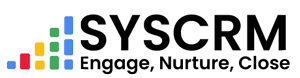1. Add Proposal
1. Go to Proposals : In the admin dashboard sidebar, click “Proposals”.
2. Click on Add Proposal : In the Proposal section, click the “Add Proposal ” button.
3. Fill in the Required Fields : Fill out a form that will appear with:
• Customer : Choose who you are doing this for from a drop down list. This field cannot be blank.
• Proposal Number : Enter something like proposal number 1 into it or any other unique number of your choice . You must fill in this field.
• Proposal Date : Input date picker as proposal creation date . You must fill in this field.
• Expiry Date : Enter when it is set to expire via date picker. You must fill in this field.
• Enter total amount proposed for services and/or products. You need to fill in this box now!.
• Status : What stage is it at? (e.g., Pending, Approved, Accepted, Rejected) It’s compulsory for you to input something here before submission!.
• Property / Project : Selecting Property takes us back one step where we have already choose property or project which relates with this particular proposal . You must fill in this field too! .
• Assign User : (Optional) Is there anyone else responsible for managing the proposal?
• Note : (Optional) There can be additional notes regarding this proposal .
4. Save the Proposal : Once all fields are filled in, click the “Submit” button to set the Proposal into system database.
5. You can also send your Proposal via email : To send Proposal to customer through Email press send button at index page.