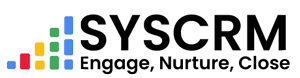Here are instructions for adding a new Payment Method :
1. Navigate to the Payment Method Section : Under expense option on left side bar choose “PaymentMethod”
2. Click on Add Payment Method : In payment methodsection click add paymentmethod button
3. Fill in Required Fields : It appears as Form with required fields below:
Name – Enter the name o of the Payment Method(required)
Description – A brief description about purpose or details of paymentmethod.
4. Save The Payment Method : Once all values are entered into respective fields, click ‘Submit’ to have a new Payment Method added to your system.
5. Click on Add Expense : In expense section there is an “Add Expense” button which is clicked for this reason.
6. Fill in Required Fields : Below is a Form you will use and fill it with these details here:
• Name : Name or title of the Expense (required)
• Expense Type : Dropdown options (e.g., Travel, Office Supplies) from where one can select type of expense
• Amount : Total amount that has been spent as shown in financial records.
• Date : Choose date that defines when this expense was incurred using date picker provided.
• Payment Method : (Optional) Below this category, select how you were paid (e.g., Credit Card, Bank Transfer).
• File : (Optional) Provide any relevant file or receipt for the expense. If no file is selected, leave this field blank.
• Note : (Optional) Give more details about the expense.
7. Save the Expense : Once all fields are filled in, click the “Submit” button to add the Expense to the system.