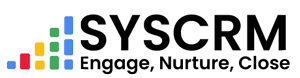1. Add Task
1. Navigate to Task Section : Click on “Task” menu under sidebar of admin dashboard.
2. Click on Add New : In Tasks section, hit “Add Task” button.
3. Fill in Required Fields : You will see a form whereby you need to fill out these fields:
• Name : Enter a name or title of task which is mandatory here .
• Attachment : Put a document related to this task. IT can be file attached only if not empty otherwise this is optional field .
• Start Date : Select start date for task from date picker . It’s compulsory filed
• End Date : Select end date for task from date picker . It’s compulsory filed
• Related To : Choose entity associated with current task (e.g.,Customer, Lead). Optional field .
• Priority : Pick priority level Low , Medium , High are options .It’s compulsory filed
• Status : Choose current status such as In Progress , Completed , On Hold , Cancelled .It’s compulsory filed
• Assign User : Choose the user who will do this task from the list of dropdown, it is not mandatory.
• Description : Provide a detailed description of what you want to do. This field is required.
4. Save the Task : After entering details in all fields, click on “Submit” button to set it up into system.