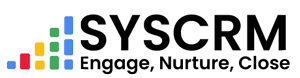Step 1: Lead Status Setting
1. Find Lead status :
– Click the Admin Dashboard’s left sidebar on “Lead Status” under “Leads” menu.
2. Add New Lead Status :
– To design a new lead status, press “Add” button.
– Indicate the status: Fill in whatever constitutes a lead (like Connected, Pending, Interested).
– Saving Status: Inclusion of a new lead status is done by clicking either ‘SAVE’ or ‘SUBMIT’ button.
Step 2 : Characterizing Leads Sources
1. Finding out the sources of leads :
– Go to ‘LEAD SOURCES’ in the Leads dropdown.
2. Adding New Source Of Leads :
– Select ‘ADD’ link to create another source for leads.
– What is the Source? Enter where this lead came from (for example Facebook, LinkedIn, Website).
– Saving Source: Clicking Submit will introduce this new source of leads.
Step 3 : Including New Leads
1. Moving to Leads Section :
– The first option in the side bar should be clicked which reads “leads”.
– By clicking on ‘Add’, you can begin adding a new lead entry here.
– Getting Lead Details: This includes information like name, contact details and so on;
basically everything about this person as per step 1 and step 2 above are needed for filling up this form.
Save Lead As (Submit): Upon adding all these information click submit to save it into your system below into your system below into your system below into your system below into your system below into your system below into your system below into your system below into your system below into your system below
Managing Leads Actions :
After adding a lead there are various actions that can be carried out to ensure efficient management of such leads:
– Follow-up Lead :
– Here you can keep talking to the lead via emails, SMS or WhatsApp.
– Convert Lead :
– This button will allow you to change the lead into a customer with all the details of the particular lead being placed in the customer list.
– Assign Lead :
– Click this to assign an individual lead to team members for further action or follow-up.
– Edit & Delete :
– Use this feature to edit any lead information as required after converting or deleting it from your system.
These are essential steps that one must take and make use of all available features in order to manage leads on SysCRM productively. You can customize these steps using your own enterprise requirements enhancing your present workflow for better management of your leads