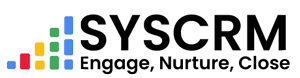Step 1: Admin Roles
Create Roles: Click on “Users” in the left sidebar. To create a role, click on the “Add” button which will open a role form (e.g., Manager, Staff, Sales).
Fill Role Details: Enter the role name and provide details about that particular role.
Assign Permissions: Set out appropriate permissions for this part of your organization.
Submit: Click the submit button to create this role.
Step 2: Users
Add Users: Click on “Users” in the top menu.
Add New User: Press “Add” button next to users to add another user under your company team.
These steps will help you efficiently use SysCRM Admin Dashboard in managing roles and users within your organization.
To proceed from where you stopped above:
Accessing User Dashboard
Step 3: Login as a User
User Login : Get an email address and password belonging to someone you want to log into their account as.
Navigate to User Dashboard: Use these login credentials provided above when getting into the User Dashboard. By following these steps, you can log in as a user on SysCRM and access their specific dashboard using their email address and password. This allows you to manage and view user-specific information and functionalities within the SysCRM platform.